WordPress Me Google Form Se Without Plugin Contact Form Kaise Add Kare? In this post we are about to talk about this. Do you use a plugin for a contact form in your blog? If yes, then I will just say it to you. Stop using it from today. Today we will tell you a little bit about how the Contact Form plugin is killing your site. Read this post carefully so that you can understand it well.
Google Form is a great service, which Google has created. It offers us lots of functions and backup options. If you already have a Google account (any Google service account, like Gmail, Google Calendar, YouTube, Google plus etc) you can easily access it.
If you use a contact form plugin in your blog like, Contact Form 7, Jetpack, Ninja Forms, WP Forms, etc, it affects the performance of your site. I have tried using all these plugins as well, so I am telling you this. If you have used it, you will know yourself that it also affects the loading of the site a little too.
Actually, javascript is very much used in all Forms plugin, css. You only know that CSS and javascript are the slow language script. You can activate any contact form plugin and check the source code of your blog. There will be a lot of js, css file load link. This will tell you how much impact the contact form is.
If you use a free contact form plugin, you will not get more options and access. If you need more options and access then you have to purchase paid plugin. In which you will get more than 5000 ंगे.
In my case, I used the first contact form plugins but since it started to have negative impact on my site, I decided to remove it. I use the Google Forms plugin right now in my blog. If you also use it once, then I sure will not think of any other plugin.
In this post, we are going to tell you how to add a contact form through Google Forms in the WordPress or Blogger blog? We tell you in short that we have to do some customization in Google Forms and get a code that has to be added to our blog. That's all, let's know from the beginning.
As we have also said above, Google Form is Google's only one service that is absolutely free. Anyone can create a form in their own Google Account. These forms can be used for any questions you ask, collect contact information, host quizzes, accept orders, get uploads, and more.
When a form submissions, Google Drive is saved in the cloud. When you create a form in it, there are lots of templates here. You can use it to collect any kind of information. The best part is that you can use it as a contact form in your blog too.
You can also use this form if you are a youtuber. After creating the form, there you will find a URL that you can share with anyone. You can add that URL to your YouTube channel. This will allow your viewers to contact you.
After reading in the above, you may have come to know about Google Forms. Now you also want to know why use it? First of all we tell you that there are all the features in a paid forms plugin but it is free. There are so many options available, so you can easily customize the form. Now you are telling about its features in the details below.
You can manage this complete event registration in this.
In this you can create poll.
You can collect emails for Newsletter in it.
In this you can create pop quiz.
You can use many different types of template in your form.
Multiple choice options
Dropdown Options
Text, URL, email verification field.
You can also add images and Youtube videos.
It has lots of free Ad-Ons, which can be used to create a very good form.
You can also use it as an conduct survey.
You can use it for feedback from your visitors.
How to use Google Form for Blog Contact Us Form?
If you use a plugin for a contact form in your blog, try it once. Now, we are going to tell you step by step about this. We will try to tell you the best so that you can understand it with a good understanding. If there is any confusion then tell it in comment.
Step 1: First go to Google Forms and sign in with your Google Account.
Now the top templates will have Contact Information, click on it.
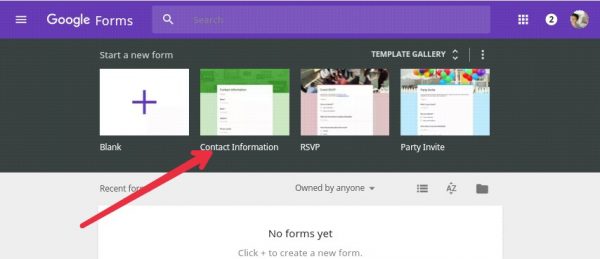 Step 2: Now here's the field of Your Name, Email, Address, Website, Comment. You can also customize them. In the front right side there will be a toolbar, from there you can add any new option, text, image, video and section in the form.
Step 2: Now here's the field of Your Name, Email, Address, Website, Comment. You can also customize them. In the front right side there will be a toolbar, from there you can add any new option, text, image, video and section in the form.
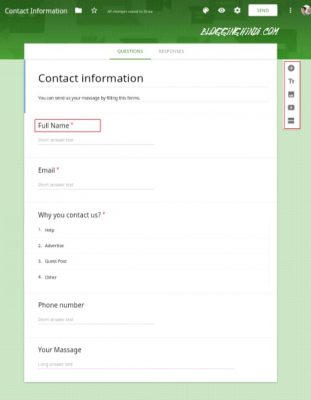 Step 3: Now you will have to do some sittings cli on top Sittings gear icon for it Click here.
Step 3: Now you will have to do some sittings cli on top Sittings gear icon for it Click here.
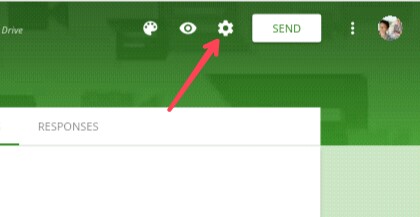 General Sitting: Here you sit in something like this.
General Sitting: Here you sit in something like this.
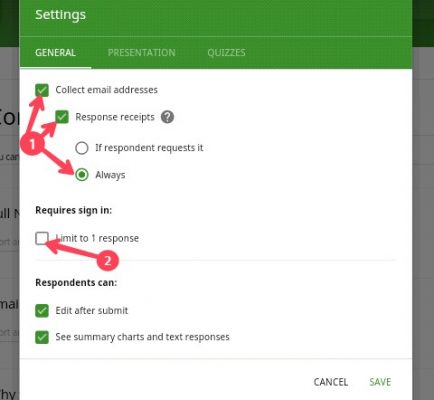 Presentation Sitting: When you submit a form, you can customize its confirmation massage from here.
Presentation Sitting: When you submit a form, you can customize its confirmation massage from here.
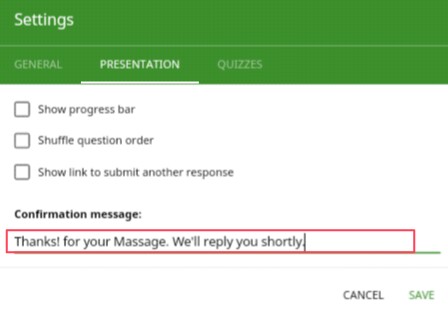 Step 3: When you have customized the form well Next, you have to click the SEND button in the top side.
Step 3: When you have customized the form well Next, you have to click the SEND button in the top side.

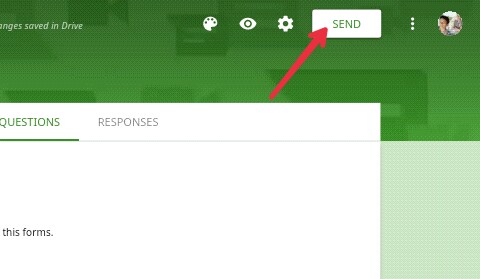
Step 4: Now here you will find 3 options. With the first option you can send someone a contact form via mail, another option will be linked, you can use it for your youtube channel and you will have to click on the third option "<>".
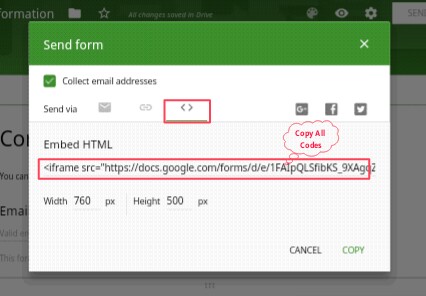
You can customize the contact form also width and height here.
There will be some codes, copy them.

Step 5: The HTML code you have copied will need to be added to the Contact Us page of your blog. You can also add code to widget. We are adding that form to your blog's contact us page here.

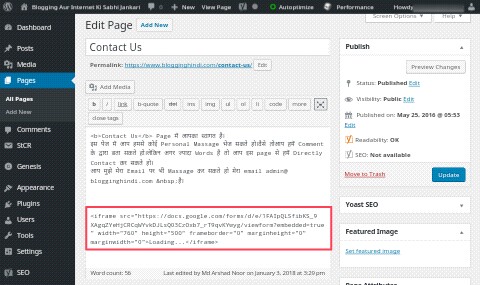
In this way you can use Google Forms in your blog's contact us page. Normally, just when someone will massage you, its notification will not be available in the email. If you want to receive the notification in your email, you can use Email Notification for forms Ad-on.
Finally, if you have not used it, then I will tell you to try it. If you still have any confusion then tell in comment. If you like posting then please share it in social media.
Thank you for reading!
Google Form is a great service, which Google has created. It offers us lots of functions and backup options. If you already have a Google account (any Google service account, like Gmail, Google Calendar, YouTube, Google plus etc) you can easily access it.
If you use a contact form plugin in your blog like, Contact Form 7, Jetpack, Ninja Forms, WP Forms, etc, it affects the performance of your site. I have tried using all these plugins as well, so I am telling you this. If you have used it, you will know yourself that it also affects the loading of the site a little too.
Actually, javascript is very much used in all Forms plugin, css. You only know that CSS and javascript are the slow language script. You can activate any contact form plugin and check the source code of your blog. There will be a lot of js, css file load link. This will tell you how much impact the contact form is.
If you use a free contact form plugin, you will not get more options and access. If you need more options and access then you have to purchase paid plugin. In which you will get more than 5000 ंगे.
In my case, I used the first contact form plugins but since it started to have negative impact on my site, I decided to remove it. I use the Google Forms plugin right now in my blog. If you also use it once, then I sure will not think of any other plugin.
In this post, we are going to tell you how to add a contact form through Google Forms in the WordPress or Blogger blog? We tell you in short that we have to do some customization in Google Forms and get a code that has to be added to our blog. That's all, let's know from the beginning.
What is Google Form?
As we have also said above, Google Form is Google's only one service that is absolutely free. Anyone can create a form in their own Google Account. These forms can be used for any questions you ask, collect contact information, host quizzes, accept orders, get uploads, and more.
When a form submissions, Google Drive is saved in the cloud. When you create a form in it, there are lots of templates here. You can use it to collect any kind of information. The best part is that you can use it as a contact form in your blog too.
You can also use this form if you are a youtuber. After creating the form, there you will find a URL that you can share with anyone. You can add that URL to your YouTube channel. This will allow your viewers to contact you.
Why Use Google Forms?
After reading in the above, you may have come to know about Google Forms. Now you also want to know why use it? First of all we tell you that there are all the features in a paid forms plugin but it is free. There are so many options available, so you can easily customize the form. Now you are telling about its features in the details below.
You can manage this complete event registration in this.
In this you can create poll.
You can collect emails for Newsletter in it.
In this you can create pop quiz.
You can use many different types of template in your form.
Multiple choice options
Dropdown Options
Text, URL, email verification field.
You can also add images and Youtube videos.
It has lots of free Ad-Ons, which can be used to create a very good form.
You can also use it as an conduct survey.
You can use it for feedback from your visitors.
How to use Google Form for Blog Contact Us Form?
If you use a plugin for a contact form in your blog, try it once. Now, we are going to tell you step by step about this. We will try to tell you the best so that you can understand it with a good understanding. If there is any confusion then tell it in comment.
Step 1: First go to Google Forms and sign in with your Google Account.
Now the top templates will have Contact Information, click on it.
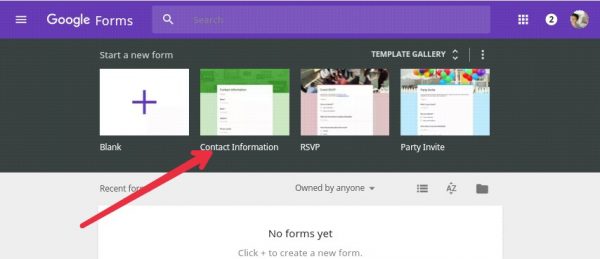 Step 2: Now here's the field of Your Name, Email, Address, Website, Comment. You can also customize them. In the front right side there will be a toolbar, from there you can add any new option, text, image, video and section in the form.
Step 2: Now here's the field of Your Name, Email, Address, Website, Comment. You can also customize them. In the front right side there will be a toolbar, from there you can add any new option, text, image, video and section in the form.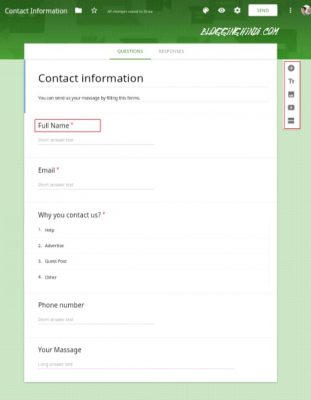 Step 3: Now you will have to do some sittings cli on top Sittings gear icon for it Click here.
Step 3: Now you will have to do some sittings cli on top Sittings gear icon for it Click here.- If you want to collect responder's email then tick on Collect Email Address.
- Unitick (×) the Limit to 1 response.
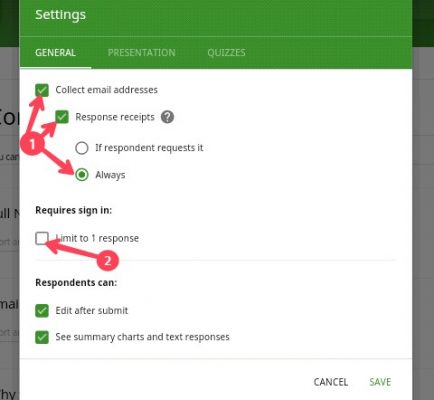 Presentation Sitting: When you submit a form, you can customize its confirmation massage from here.
Presentation Sitting: When you submit a form, you can customize its confirmation massage from here.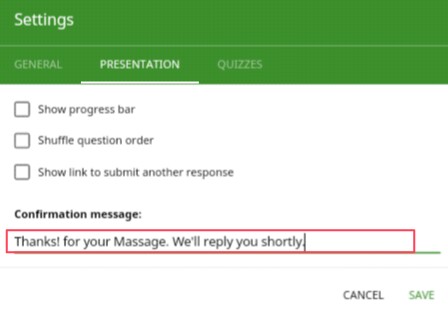

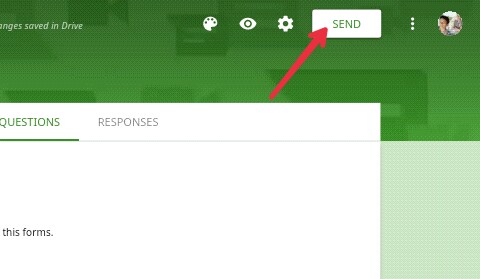
Step 4: Now here you will find 3 options. With the first option you can send someone a contact form via mail, another option will be linked, you can use it for your youtube channel and you will have to click on the third option "<>".
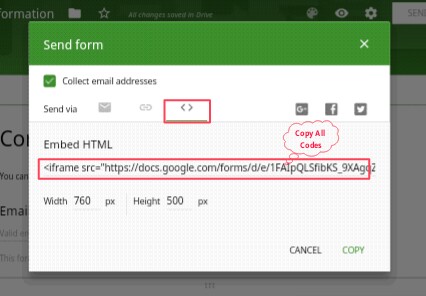
You can customize the contact form also width and height here.
There will be some codes, copy them.

Step 5: The HTML code you have copied will need to be added to the Contact Us page of your blog. You can also add code to widget. We are adding that form to your blog's contact us page here.

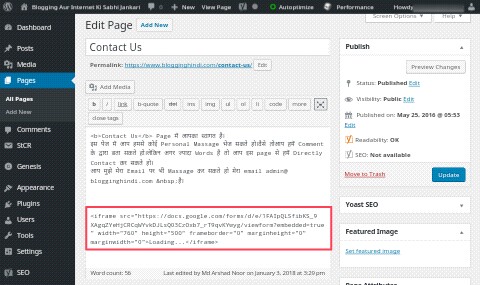
In this way you can use Google Forms in your blog's contact us page. Normally, just when someone will massage you, its notification will not be available in the email. If you want to receive the notification in your email, you can use Email Notification for forms Ad-on.
Finally, if you have not used it, then I will tell you to try it. If you still have any confusion then tell in comment. If you like posting then please share it in social media.
Thank you for reading!








No comments:
Post a Comment